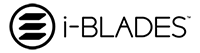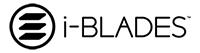How To Extend Battery Life On iPhone 14
The cell phone has become an indispensable piece in the daily lives of many and running out of battery is even a heavy burden. However, using the smartphone all day without the need for a recharge is a challenge for many people.
The situation can be even more complicated when we talk about iPhones. Looking back and even including the latest iPhone 14, Apple does not stand out in terms of battery life, although Apple makes up for the lack of better hardware with much more calibrated software (iOS).
For comparison, the iPhone 14, Apple's latest release, has a 3279 mAh battery, while several intermediate models with Android are equipped with a component of 4500, 5000 mAh, or even more.
Anyway, iOS optimizations manage to balance this difference to a certain extent. But some measures can still be adopted by those looking for a longer battery life. In the face of this, we have prepared some tips for those interested.
General recommendations
To get us started, let's go with some general recommendations for the device. As we have already pointed out, it is with iOS that Apple comes out ahead, so it is always important to keep the operating system updated with the latest version available.
Apple usually makes tweaks and refinements to battery consumption with each OS update. If you want to check for new versions for your device, go to Settings > General > Software Update.
In cases of problems, it is also valid to check the health of the smartphone's battery by going to Settings > Battery > Battery health. On this tab, the phone even informs if the component needs repairs, for example.
Another important point is to see the percentage of use of each application when going to Settings > Battery. In this section, you can view the most used apps and the ones that consume the most energy, in addition to trying to rethink the way the device is used.
Low Power Mode
After the above checks, we can go to some actions. The first is to activate the "Low Power Mode" by going to Settings > Battery, especially for those who need more battery at the end of the day.
It is worth mentioning that Low Power Mode reduces screen brightness and system animations, and prohibits the download of content in the background, in addition to disabling features such as AirDrop, iCloud synchronization, and Continuity.
On the other hand, the user can continue using basic functions, such as making and receiving calls, sending emails and messages, and accessing the internet. When iPhone is charged, Low Power Mode is automatically turned off.
Attention in charging
The battery charging process should also be a matter of attention for the user. Apple itself recommends that the iPhone be used in the range between 20% and 80% of autonomy capacity.
The ideal is to prevent the device from being used below 20% battery and that it is removed from the socket after reaching the 80% mark, in addition to escaping the maximum of letting the device discharge completely to avoid a new cycle, which reduces service life.
Don't close most used apps
Many think that closing all background apps can reduce battery consumption. The premise is true, however, the recommendation is not to do this on iOS and leave the most used apps "suspended".
The optimizations present in the system make the energy consumption of these apps in the background almost zero. However, if the user opens and closes the application constantly, all data is loaded from scratch each time, which takes more battery power.
Therefore, the best scenario is to keep the most used software, such as WhatsApp, Instagram, Wallet, Camera, and others, in the background and close only those that are used in very specific situations.
Avoid extreme temperatures
Another Apple recommendation is to keep the iPhone between 0 and 35°C, with the ideal temperature being between 16 and 22°C. Indexes above 35°C can cause permanent damage to the battery, in addition to limiting the charge to 80%.
Already in very cold environments, the user may notice a drop in battery life but this condition is temporary. Once the smartphone returns to normal temperature, its performance also tends to be normalized.
Use Dark Mode
Dark Mode can save an average of 39 to 47% of the device's battery when activated compared to Light Mode, considering that the darker pixels draw less from the device's battery.
However, if you don't like Dark Mode for everyday use, keep this tip to use only when necessary. To activate it, this can be done in Settings > Screen and Brightness or through the Control Center, if the function is added.
Manage widgets
Excessive use of widgets is another factor that can negatively impact the device's battery performance, as more background updates will be performed. Therefore, each user must think carefully about which ones he will adapt according to the use.
Background updates
Finally, it is worth noting that updates in the background consume considerable processing, so it only makes sense to keep this function enabled in apps that are used more frequently on a daily basis.
Just go to Settings > General > Update and manage the apps, checking one by one and disabling those that you consider don't need to be constantly updated automatically by the device.
Localization
The same rule mentioned above applies to services that use device location. Go to Settings > Privacy > Location Services to manage the location permissions for apps installed on your phone.
But you should be careful as adopting a more drastic measure, such as disabling the feature entirely, is not highly recommended, as there are essential features that depend on location services, such as the Search application, for example.
Final Words
As you can see, it is possible to reduce power consumption and thus have your new iPhone 14 last one full day of use. By following the steps shown in this article, your iPhone's battery should last longer during the day. It can be a drag but sometimes it can be quite worth it.