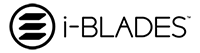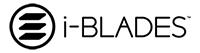New | Wireless File Transfer SmartApp Feature Update Available Now!
Just imagine if you could transfer files from your smartphone to your PC simply by dragging and dropping files. Well you can now through the i-BLADES SmartApp using the i-BLADES Smartcase and removable Smartblade.
Using the i-BLADES Smartcase you can now transfer files wirelessly from your Smartblade directly to your PC or other connected devices - no wires needed! Leave your cables behind.
We are continually updating the i-BLADES SmartApp user experience for our Smartcase users, introducing new features and improving the user experience based on user feedback. We also have the ambition of finding ways to simplify things and free users from cables. We are, therefore, pleased to announce another new software update that eradicates the need for wires to transfer files from the expanded storage provided by your phone case. The new service, Wireless File Transfer to PC (WFTP), is available through the latest Google Play update.
To access this new service, and other new features, all you need to do is update your SmartApp on Google Play. You can click on the link below.
Wireless File Transfer to PC (WFTP)
Wireless File Transfer to PC (WFTP) creates a direct link between your smartphone, PC and other connected devices (via a password protected FTP server). Linking your external expanded storage that is provided by the i-BLADES Smartcase to your PC. It allows you to access files on your PC and transfer files between your Android phone, Smartblade and PC. Easily transfer images, videos, documents, music to destination folders on your PC from your Smartblade.
The additional benefit of this new feature, is that you can access your Smartblade stored files from any computer or device (tablet, smartphone, or even connected TV) on the network; using the password and username. So if you wanted to access pictures and files on your Smartblade simultaneously with a another user on the same wi-fi network this would be possible.
Using Wireless File Transfer
WFTP is activated at just a push of a button and creates a secure wireless connection between your PC and Smartcase/ Smartblades. All you need to do is go into the SmartApp and select the storage mode/ screen. You can do this through the memory dial on the home screen or the file management option on the menu.
Scroll down to the bottom of the page and press the blue button saying transfer to PC.
That is it!

You have set up a connection between your Smartphone, PC and other devices on the same network.
In order to see the files from your PC, you will need to enter in the URL provided on the SmartApp along with the username and password that you will be prompted for (See screenshot above).
On your PC you will see the folders of your external storage, including your Smartblade. Then you drag and drop files to your computer, like using windows explorer.
Top tips with wireless file transfer
To easily find the location of your files here are a few tips:
1. Smartblade and SD cards are labelled by serial labels. So ignore folders that are named. These relate to the phone internal memory - we have hidden these files to avoid confusion.
2. Go to public folder on the Smartblade.
3. If you are looking for images or movies they tend to be under the folder DCIM.