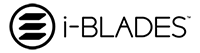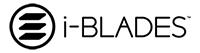Pixel default settings need to be changed in order to access phone or blade storage through the i-BLADES Smart App. Please follow these Instructions to enable access to the memory in the i-BLADES SmartBlade.
Pixel Default Settings
1. From the Home screen, swipe up to display all apps and select “Settings"
2. Scroll down and select "About Phone"
3. Scroll down to "Build Number" and tap "Build Number" 7 times -- you are now a developer
4. Tap the Back arrow at the top left of your screen to return to the Settings menu
Select “System” and then select “Advanced”
5. Select “Developer options"
6. Ensure that the Developer options switch (top of screen) is turned On
Scroll down to "USB debugging" and tap "USB debugging" to turn on
If prompted with 'Allow USB debugging?', tap “OK” to confirm
7. Scroll down further and tap “Default USB configurations"
8. Select "File Transfer" option
9. Press the power button until a menu appears, and select "Restart" to restart your phone -- this saves the changes you just made